1. Download Matlab Runtime
Download the appropriate Matlab Runtime version from the official website (https://ww2.mathworks.cn/products/compiler/matlab-runtime.html). Currently, I am using the latest Matlab Runtime 2024a as an example.
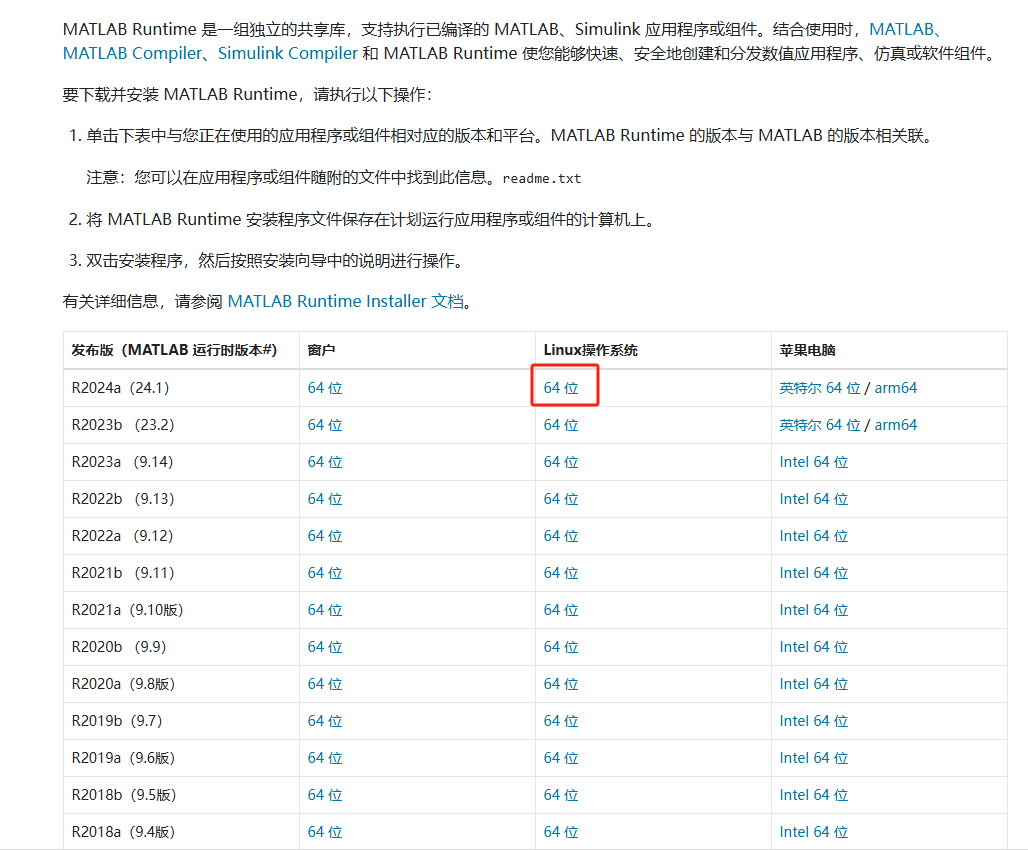
2. Install Matlab Runtime
The official installation guide can be found at (https://ww2.mathworks.cn/help/compiler_sdk/ml_code/install-the-matlab-runtime.html).
Use an FTP tool to upload the MATLAB_Runtime_R2024a_Update_4_glnxa64.zip file to a folder on the server. The folder path I use is /usr/local/src/matlabruntime.
If you encounter permission issues during upload, you need to change the folder permissions:
sudo chmod 777 /usr/local/src/matlabruntime
After uploading, there will be a MATLAB_Runtime_R2024a_Update_4_glnxa64.zip file in the folder, which needs to be unzipped:
unzip MATLAB_Runtime_R2024a_Update_4_glnxa64.zip
2.1. Interactive Installation
After unzipping, refer to the official website for two installation methods. One is interactive installation, which requires Ubuntu to have a graphical interface for interaction. If there is no graphical interface, an error will occur. Execute the command:
sudo -H ./install
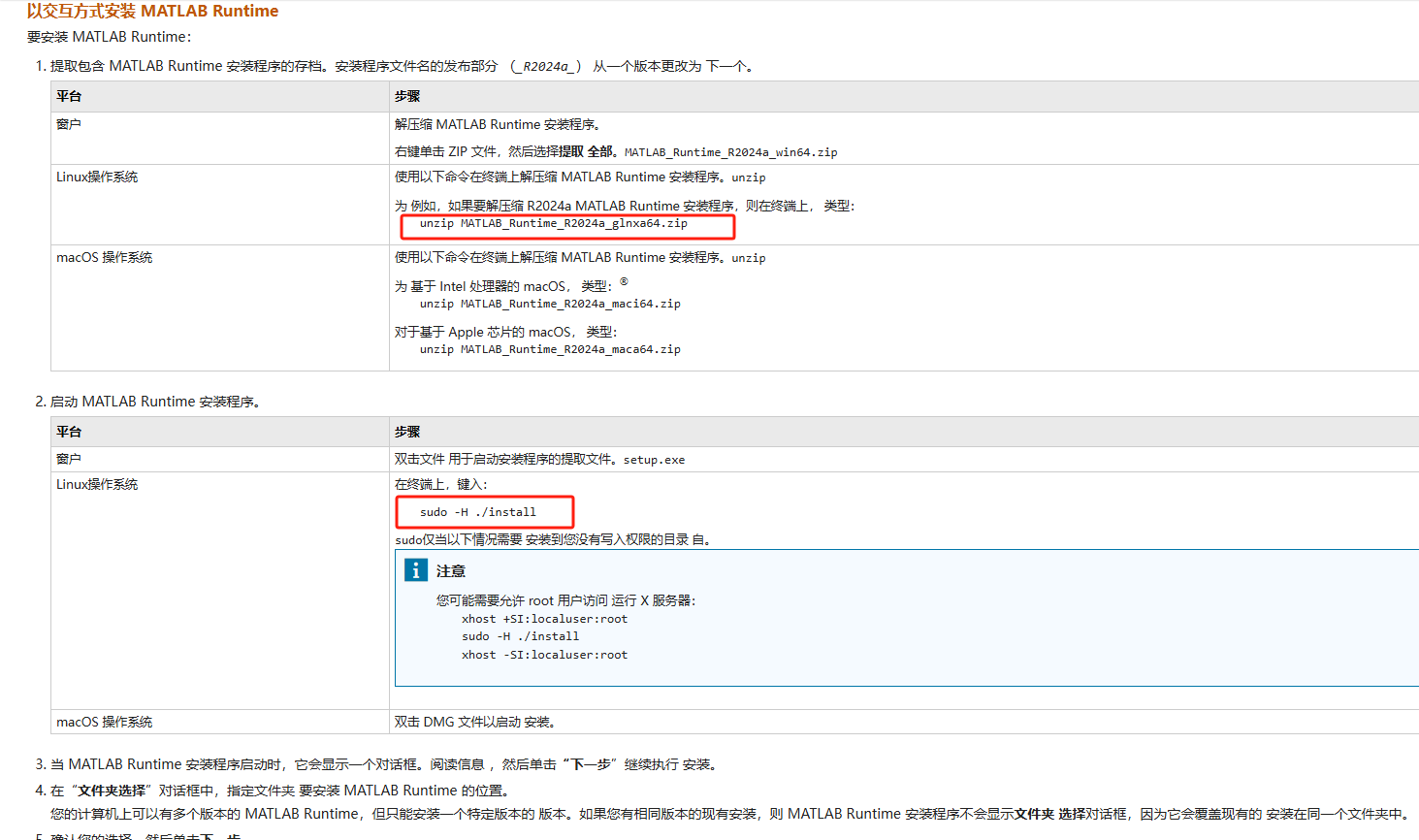
Note: Interactive installation is not possible without a graphical interface.

2.2. Non-Interactive Installation of MATLAB Runtime
It is recommended to use the non-interactive installation method. For the 2024a version, use the following command to install:
sudo ./install -agreeToLicense yes
For versions below 2022a, use the following command to install:
Using the default installation:
sudo ./install -mode silent -agreeToLicense yes
Installing to the specified /data/tomcat/MCR folder:
./install -mode silent -agreeToLicense yes -destinationFolder /data/tomcat/MCR
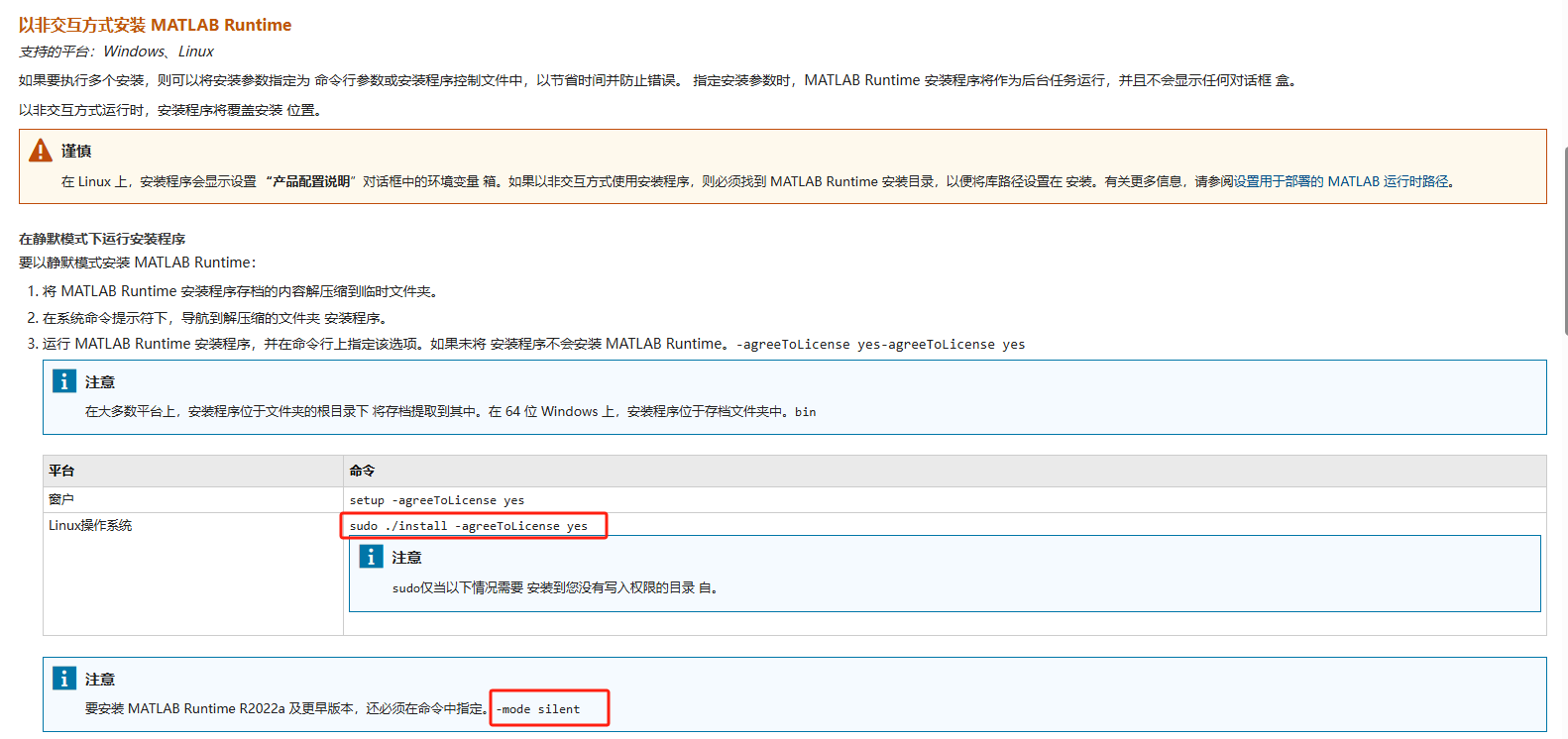
3. Configure Environment Variables
The official documentation for configuring environment variables can be found at (https://ww2.mathworks.cn/help/compiler_sdk/ml_code/mcr-path-settings-for-run-time-deployment.html).
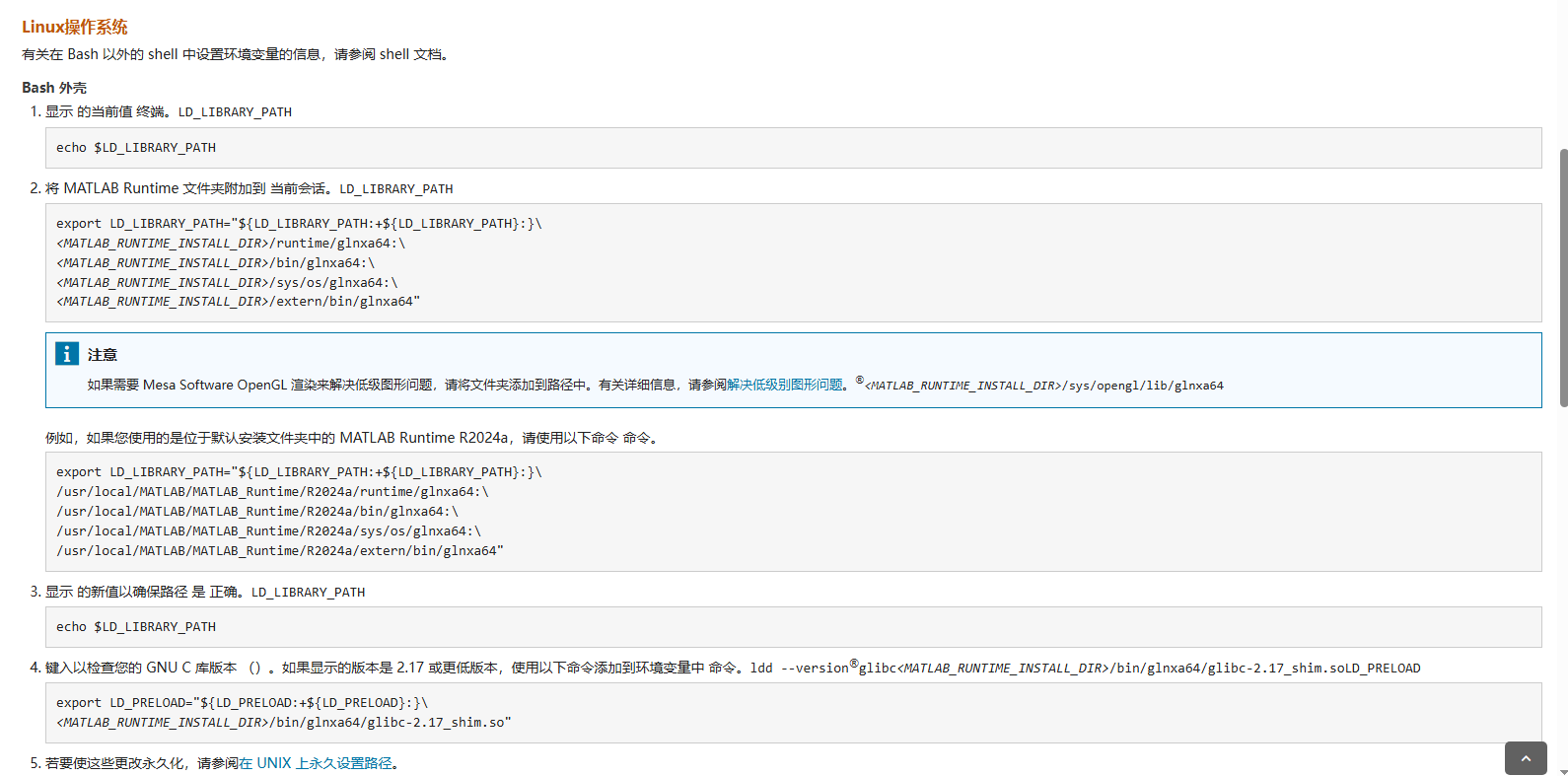
The table below specifies the default MATLAB Runtime installation folder for R2024a:
| Platform | MATLAB Runtime Installation Folder |
|---|---|
| Windows | C:\Program Files\MATLAB\MATLAB Runtime\R2024a |
| Linux | /usr/local/MATLAB/MATLAB_Runtime/R2024a |
| macOS | /Applications/MATLAB/MATLAB_Runtime/R2024a |
3.1. Simple Configuration of Environment Variables
Knowing the default installation folder and the official installation steps, we need to execute the following command:
export LD_LIBRARY_PATH="${LD_LIBRARY_PATH:+${LD_LIBRARY_PATH}:}\
/usr/local/MATLAB/MATLAB_Runtime/R2024a/runtime/glnxa64:\
/usr/local/MATLAB/MATLAB_Runtime/R2024a/bin/glnxa64:\
/usr/local/MATLAB/MATLAB_Runtime/R2024a/sys/os/glnxa64:\
/usr/local/MATLAB/MATLAB_Runtime/R2024a/extern/bin/glnxa64"
Check the environment variable:
echo $LD_LIBRARY_PATH
Check the GNU C library version:
ldd –version
If the displayed version is 2.17 or lower, use the following command to add to the environment variable:
export LD_PRELOAD="${LD_PRELOAD:+${LD_PRELOAD}:}\
<MATLAB_RUNTIME_INSTALL_DIR>/bin/glnxa64/glibc-2.17_shim.so"
The complete installation steps are shown below:

3.2. Persistent Configuration of Environment Variables
After configuring the environment variables, this method is not persistent. To make it persistent, you need to configure it in a configuration file.
Common configuration files include ~/.bashrc, ~/.bash_profile, and ~/.profile. Usually, editing the ~/.bashrc file is the most common practice, as it is automatically loaded whenever a new interactive shell session is started.
The following are the steps to configure the LD_LIBRARY_PATH environment variable as persistent:
Step 1: Edit the ~/.bashrc File
Open the ~/.bashrc file using a text editor. For example, you can use the nano editor:
nano ~/.bashrc
Step 2: Add Environment Variable Configuration
Add the following content to the end of the ~/.bashrc file:
export LD_LIBRARY_PATH="${LD_LIBRARY_PATH:+${LD_LIBRARY_PATH}:}\
/usr/local/MATLAB/MATLAB_Runtime/R2024a/runtime/glnxa64:\
/usr/local/MATLAB/MATLAB_Runtime/R2024a/bin/glnxa64:\
/usr/local/MATLAB/MATLAB_Runtime/R2024a/sys/os/glnxa64:\
/usr/local/MATLAB/MATLAB_Runtime/R2024a/extern/bin/glnxa64"
Step 3: Save and Close the File
Save the file and exit the editor. If you are using nano, you can press Ctrl + O and then Enter to save the file, and then press Ctrl + X to exit the editor.
Step 4: Apply the Changes
To make the changes in the ~/.bashrc file take effect immediately, you can run the following command:
source ~/.bashrc
This way, the LD_LIBRARY_PATH environment variable will be permanently set. Each time you open a new terminal or shell session, the environment variable will be automatically loaded.
Verify Configuration
You can verify if the LD_LIBRARY_PATH environment variable is correctly configured using the following command:
echo $LD_LIBRARY_PATH
Ensure the output includes the MATLAB Runtime path you configured.
Using ~/.profile or ~/.bash_profile (Optional)
If you find that the ~/.bashrc file is not loaded in some cases, such as when logging into a graphical interface, you can try editing the ~/.profile or ~/.bash_profile file:
nano ~/.profile
or
nano ~/.bash_profile
Then add the environment variable configuration, save and close the file, and finally run source ~/.profile or source ~/.bash_profile to apply the changes.